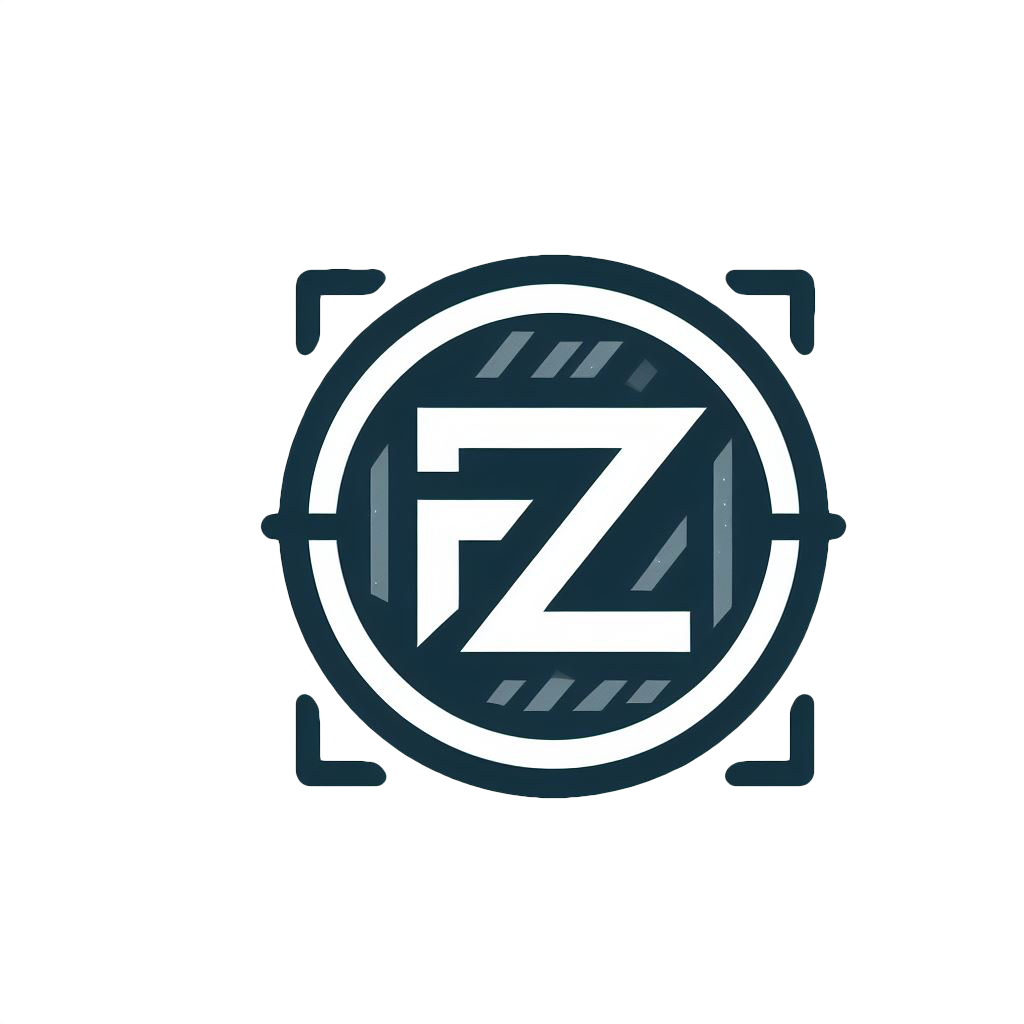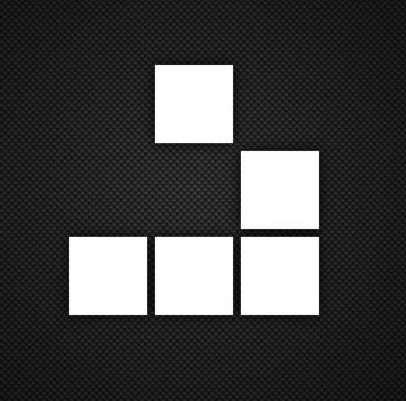Hey folks, I just got Bazzite OS KDE up and running on my PC. Being a Linux newbie, I’d love some tips, tricks, and app suggestions if you have any. 😅 Switching from Windows has been a bit of a maze with all the distros out there, so any pointers would be awesome!
The amount of tutorials out there is overwhelming. Hopefully 🙏 you guys point me in the right direction.
Edit: That is a lot of great information. I really appreciate you guys taking your time to share your experience/advice.
I doubt there are general tips and tricks given the vast nature of the Linux ecosystem.
Perhaps you should phrase your questions as “How do I do X?” to get more specific help.
Taken from ‘Don’t Break Debian’
Take notes
It’s easy to forget the steps you took to do something on your computer, especially several months later when you’re trying to upgrade. Sometimes when you try several different ways of solving a problem, it’s easy to forget which method was successful the next day!
It’s a very good idea to take notes about the software you’ve installed and configuration changes you’ve made. When editing configuration files, it’s also a very good idea to include comments in the file explaining the reason for the changes and the date they were made.
Taking good notes will save your as so many times. Good notes are as important as good backups.
While this is good advice in general, it doesn’t apply as much in OPs use case since he’s using an immutable distro.
If you want something useful, maybe some more info on what you use your computer for? Advice for a glorified web terminal would be “Click the Firefox icon”. Advice for learning bash would be a massive rabbithole.
App suggestions are also very dependent on what you use your computer for.
Initially, I heard about Bazzite OS here on Lemmy; I was tempted to try it out. As someone who loves FOSS, I always wanted to move to Linux. However, I do gaming occasionally, holding me back until I discovered Bazzite OS.
- Work: I need to learn Linux to be a penetration tester.
- Customisation: I Love customisation, only Windows (I still have it installed on my other drive; it’s fully customised with zero bloatware). Currently following this tutorial to customise my OS. However, I can’t find anything similar to Latte-Dock. I have tried Plank and Cairo Dock. They’re bugs.
- Apps: I’m looking for alternatives to ShareX, Fan controller, Flow launcher any other helpful tool similar to them. I have been exploring for the last 2/3 days, but I couldn’t find any app that comes even closer to ShareX (I mainly use video recording, OCR, Image capture and GIF maker features), I’m currently trying FlameShot.
I can’t find anything similar to Latte-Dock
Why do you need something similar to Latte Dock? Why can’t you just use Latte dock?
Apps: I’m looking for alternatives to ShareX, Fan controller, Flow launcher any other helpful tool similar to them.
FlameShot is a great alternative for ShareX, I don’t really know about Fan controller, but KDE has a built-in replacement for Flow launcher called KRunner. By default, you should be able to launch it with Alt + Space. If not, check the Keyboard shortcut page in the system settings.
From what I have read, Latte-Dock is no longer being maintained.
It’s not longer maintained by the original developer, but apparently the KDE project picked it up and it should still work, just like it did before
I couldn’t get it working even after installing so went the plamsa kde panel route
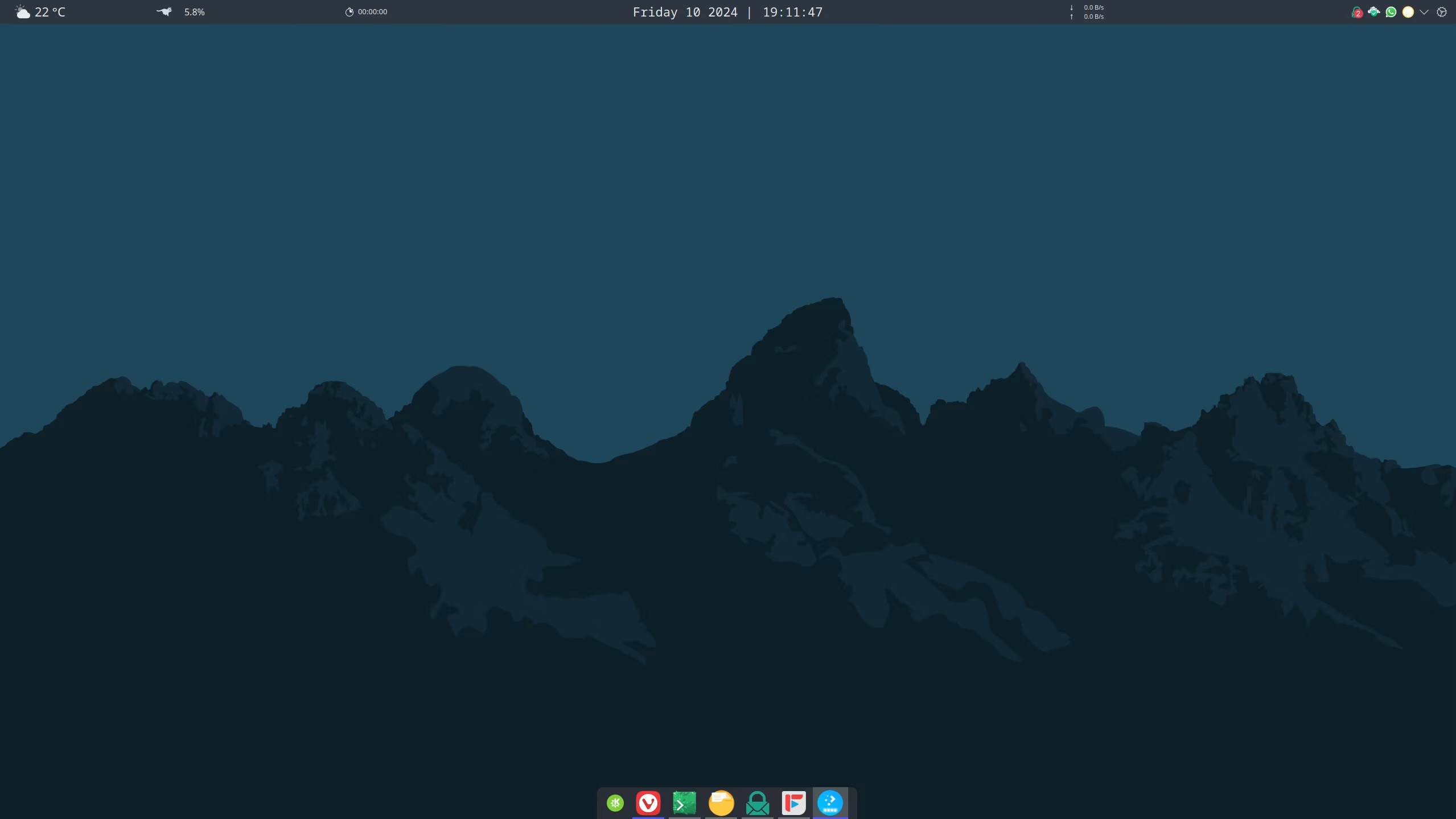
I also the normal Plasma panel, don’t have any issues with it. They added quite a few Latte Dock features to the normal panel. Your desktop looks great btw!
I feel like third-party docks are not correctly implemented. A plasma panel is what you should be using. Thanks (: That was my first-ever try, by the way. I can’t make the background transparent despite selecting the transparent option.
So on the gaming front, pretty much any mainstream Linux distro would work for that. Proton is pretty damn stable and great on any distro that supports Steam. If you like Bazzite though, you do you.
For pen testing, must-have skills are nmap, bash, sqlmap, wireshark and the burp suite. If you know how to use all those, you’ve got basic coverage of most common attack vectors (password cracking is also covered by bash, there’s 101 different password cracking algorithms in various CLI spps).
I’m a lazy ass who doesn’t care much about customization, hopefully someone else can help you with that :))
A quick Google shows that someone got sharex working on Linux: https://github.com/ShareX/ShareX/issues/6531
Might take some effort and learning bash and WINE + winetricks to get that running, but hey, you’re gonna need to do that anyways for the pentest stuff :)
Cooler control is great if you need to control the pump and fans of a CPU cooler. I’m not sure if it can do case fans like fan control but I just set them in the bios anyways.
deleted by creator
You can always use distrobox. There’s no need to run a distro because you need an app that’s only available there.
deleted by creator
- Create a distrobox with
distrobox enter sudo dnf install htopdistrobox-export --bin \usr\bin\htopsudo dnf install anyguiappdistrobox-export --app \usr\bin\anyguiapp
after that you can use htop or anyguiapp like a normal command on your computer
Images to use: https://github.com/toolbx-images/images
deleted by creator
I should’ve guessed when you recommended ubuntu. Sorry for that.
- Create a distrobox with
There’s a pretty good tutorial for it: https://www.youtube.com/watch?v=eiDt4O6UPRw
deleted by creator
I switched to Linux in October of last year and found “The Linux Experiment” to be really helpful in keeping up-to-date with things happening in the community without feeling overwhelmed
Cheers. I do watch his videos + TechHut and The Linux Cast.
I wrote a few articles on my blog for people in your situation, who are mostly only familiar with Windows and/or Mac and want to learn Linux more in depth.
“Advice for people who want to learn linux” – This article is kind of an overview of the Linux learning process. The point of this article is to teach you what it is you need to learn about so that you set your own curriculum. Once you understand what a few of the basic things are, you can look up your own tutorials on how to learn each thing.
“How to pick a Linux distro” – This article is for people who are overwhelmed by the number of choices for Linux distro. The bottom line is: don’t over-think it, just pick a mainstream distro like Mint, Ubuntu, or Fedora. There is like a 99.99% chance that each of these will just work as soon as you install it, no weird issues with audio, graphics, WiFi, BlueTooth, security updates, or anything else. Also, a lot of the “choices” you see among all those distros are only skin deep – differences in the default theming (i.e. the default “desktop environment”, a concept explained in the “advice” article above). But really they are all using the same basic software packages so there very little substantive difference between any of them except in their app stores, and the mechanism they each use install software.
If you have any questions, feel free to ask me here. I can clarify here, and also update my blog posts if you think anything is confusing.
Thank you I will definitely check it out.
For cli stuff I really like the tldr program (Site. It will give you a list of common use cases for a given program.
I have been struggling big time when it comes to cli commands. 😂 I needed this.
learn how to use the command line. spend a week or so getting used to doing file operations like moving, copying, extracting, etc on the CLI to get a feel for it.
Maybe check out this thread: https://lemdro.id/post/8480193
I also recommend subscribing to The Linux Experiment, LearnLinuxTV and DistroTube on YouTube. Mental Outlaw also has some good Linux videos. You can also check out The Linux Cast. Chris Titus Tech also has some Linux videos, but you have to go a few years back for beginner-friendly guides. Zaney also makes great Linux videos, but it’s mostly advanced stuff.
Here is an alternative Piped link(s):
Piped is a privacy-respecting open-source alternative frontend to YouTube.
I’m open-source; check me out at GitHub.
Thank you (: Mental Outlaw is one of my favourite YouTubers. He’s the reason I learned about FOSS, Digital privacy. Then, I discovered useful websites such as Privacy Guides.
It was actually the other way around for me. First I learned about Linux, started watching DistroTube, then got YouTube recommendations for Mental Outlaw videos, got more advanced in Linux and then learned about digital privacy and security.
I am longtime Linux user ( but I don’t consider myself an expert ).
Here are some considerations and knowledge bits I have accumulated:
- If you’re using terminal - especially when you copy commands from internet try to look up command and flags you’re about to execute. Be VERY thoughtful when running any command with recursive flag ( usually
-ror-R, depends on the command ). There are multiple commands, when misused without understanding, can ruin the system. For example runningrm -rf <directory>( deletes all files and directories that are in<directory>) and providing incorrect directory, like OS root directory, can ruin everything. There are many stories how Linux beginners brick their OS ( it’s almost like rite of passage ). While it’s not strictly required to use Linux, I strongly suggest to try to learn the terminal commands, but be mindful of what you execute. Few other commands to respect:mv- moves files/directories,chmod- changes directory/file permissions,chown- changes directory/file owner. - If you put
sudoin front of the command, it means it will be executed as an administrator, giving that command additional power. It’s required in many cases, but when paired with point above, it can potentially do more damage. - In some cases you may be required to use
viorvimto edit files, learn the commands to write, exit the application (:qto quit ). There are many memes about Linux beginners trying to exit vi/vim - If anyone suggests to give file
777permissions, likesudo chmod 777 somefile.sh( which means, every OS user can do everything with specific file ), usually it’s quick and hacky workaround. While not in every case possible, you should always strive to find least permissions needed whenever possible - In most Linux distributions, there is pre-installed terminal application Zenity ( can check with
zenity --version). It allows you to make simple window applications without programming, and gives ability to pass input information to other commands. Personally I use it to quickly store bookmarks I find. With keyboard hotkey I show zenity window with 2 text inputs ( url, title), and input texts are stored in database. Can read about Zenity here: https://help.gnome.org/users/zenity/stable/. There are color pickers, calendars, tables and so on. For super-simple example, following line will create simple info window with 4 buttons ( 1 default for info window, and 3 extra buttons )
zenity --info --extra-button=TEXT --extra-button=TEXT2 --extra-button=TEXT3 --width 50 --height 50- As other people have mentioned, you can always run
man cp( orcp --help) wherecpir command you would like to learn more about, see all flags and required arguments ( in this casecpis command for copying files and directories ) - Some useful commands
find- well… finds files/directories ( examplefind -name ~/Desktop "*.txt", finds all files with txt extension on desktop )grep- find text in filestail- show last lines of long file ( mainly used for log files )head- show first lineswget- allows you to download files when provided with URLcurl- make requests to sites, retrieve responseswatch- repeat command with time intervals ( examplewatch -n 1 ls -la ~/Desktop, will list Desktop files repeatedly with 1 second interval.watchcommand can be useful when you want to watch for some changes in file lists, file contents and many other cases
- QDirStat - Very cool application, I use it regularly ( https://github.com/shundhammer/qdirstat ). When provided with directory, after it’s done analyzing, it will show chart of what files takes up the space and if you wish can locate/delete them from the application window ( bigger rectangle means bigger file ). Super-useful when trying to understand what takes up the storage.
That comment is awesome! Just want to add some things.
There are some better alternatives for the commands you listed. For example fd for
findand ripgrep forgrep.There’s a command line alternative for QDirStat called
ncdu(https://dev.yorhel.nl/ncdu), as well as a (in my opinion) better graphical application called Filelight.First, I don’t disagree with that, but I’m always conflicted. Like, eza is better than ls. Atuin is magic history search. btop/fish/helix etc. etc. etc. But for just getting started I almost want to discourage finding alternative tools. But I also don’t lol.
Also, I am 99.9% certain this exchange is how most distros get started. “We can do a more sensible set of defaults!”
I just think that these new, fancy applications are more user-friendly, because they are often easier to use, are faster and often have things like colored output. Sure, the GNU coreutils are old and reliable, and can be found on almost every system, making them great for scripts, but for normal, interactive CLI usage I prefer the modern alternatives.
sl is the single best utility, hands down
There are always exotic alternative commands, but those were the standards.
Always learn the standard commands.
But
findis sloooow.fdis so much faster, because it’s written in Rust and optimized for performance.But you can always count on find being there on any unix system. Fancy exotic commands may have nicer speeds or options, but they’ll only be there on your machine. And one day you’ll be on another, and you’ll be lost.
vi or vim […] :q to quit
you are depriving OP of an experience there… getting stuck in vi is a rite of passage nobody should be denied (but, alas, a lot of distros carry nano nowadays)
- If you’re using terminal - especially when you copy commands from internet try to look up command and flags you’re about to execute. Be VERY thoughtful when running any command with recursive flag ( usually
To get some more Linux good vibes watch and listen to the BDFL /j
- https://youtube.com/watch?v=k0RYQVkQmWU Revolution OS (documentary about GNU/Linux) (Multilingual) (HQ)
Here is an alternative Piped link(s):
https://piped.video/watch?v=k0RYQVkQmWU
Piped is a privacy-respecting open-source alternative frontend to YouTube.
I’m open-source; check me out at GitHub.
deleted by creator